New feature ALERT!
You can now add multiple users to your B2Bpay profile
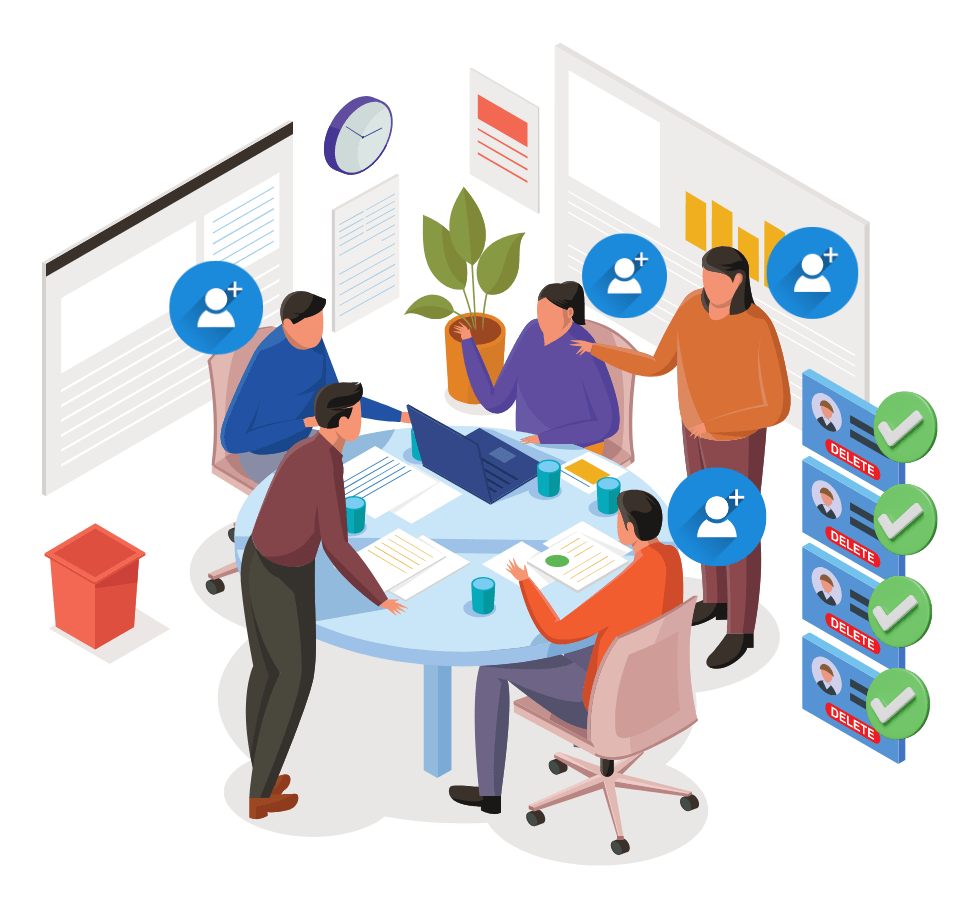
It usually takes more than one person to run a successful business. So it makes sense that we have received many requests for multiple customers (payable) to be associated with one business profile. We have taken that feedback on-board and have just launched a new feature that allows you to add multiple users to your B2Bpay Customer profile, each with different access levels (as selected by you, the profile 'owner').
Types of User Roles
Owner
- Add/Delete/Modify Users
- Make Payments (as per now)
- Approve Payments (initiated by others)
- Edit Profile Details
- Add Accounts / Cards to Wallet
Super User
- Make Payments (as per now)
- Approve Payments (initiated by others)
- Usually suits Finance Manager and / or Accountant (if you wish)
User
- Initiate Payments for approval (by Owner or Super User)
- Usually suits a Bookkeeper and / or Accounts Payable staff
Adding a new user is simple and fast
- Log in to your B2Bpay account and click on the ‘Profile’ tab and select
- Click on the ‘User’ tab and select ‘Add User’
- Enter the user’s email address, name, and Role (see above for different types of users)
- Newly added Users will receive a Welcome Email to set up their own password and access the profile
FAQs
If you have a B2Bpay account, you don’t need to do anything. Continue to use your current login details, you are automatically the ‘Owner’ of the Account. If you want to add Users to your account, simply follow the steps outlined above.
Yes, absolutely. Accountants or Bookkeepers can get access to a number of client profiles to assist you with paying your invoices. Your accountant or bookkeeper will be able to toggle between accounts by clicking on their name on the top right hand corner of the portal. This will provide a drop down for them to select the profile they wish to open. Profiles will be displayed as the business or trading name. If you want to add your Accountant or Bookkeeper, simply add a new user to your account with their details. If they already have access to other accounts in B2Bpay, you can skip sending them a Welcome email (as they won’t need to set up a new password). Next time they log in, your B2Bpay account will display as a profile.
You will receive an email asking you to log in and approve the payments. Simply log in and check the box next to the payments you wish to approve, and then click the ‘Approve’ button. If you want to reject payments, simply click on the box next to payments you wish to reject, and click on the Reject button.
Want to know more?
Learn how to set up multiple users. Book a 10-minute demo at a time that suits you, and we will go through all the features and benefits of the B2Bpay portal so you can earn more points, improve your cash flow and save time.
If you also use B2Bpay to receive payments, you can also set up multiple users to access your B2Bpay Biller profile – we can show you how.
Earn 10,000 bonus Qantas Points



